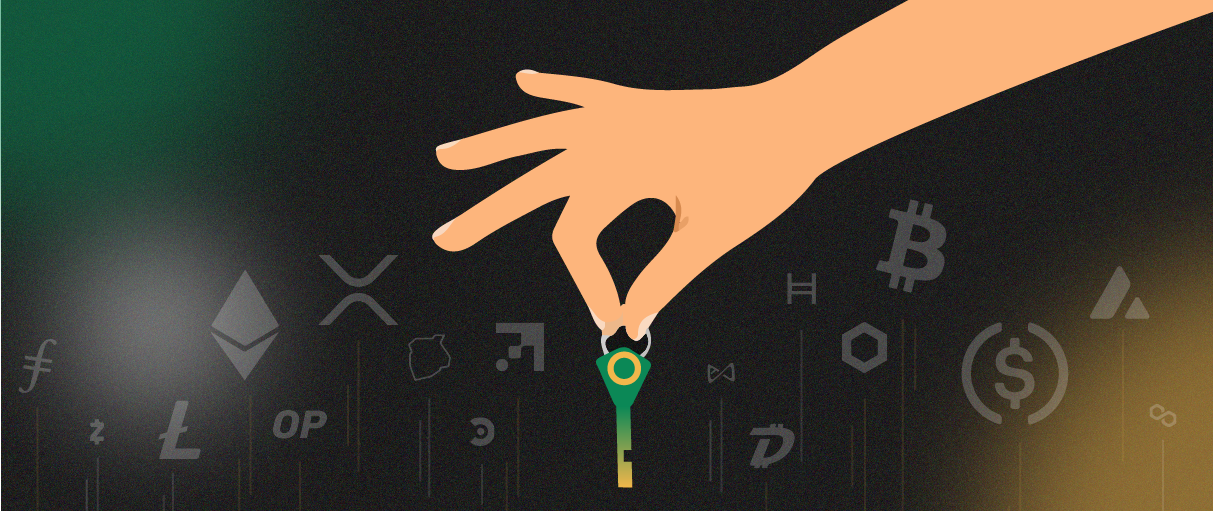Introduction
As all the turmoil surrounding the demise of FTX continues to claim new high-profile victims in the space, those seeking to protect their investments from the ongoing crypto contagion have rushed to withdraw funds from centralized exchanges.
Over the past week, exchange outflows have continued to break historical records. The 30-day net position change of all exchange balances reached a new all-time-high for outflows, with Bitcoin (BTC) leaving exchanges at a rate of about 172,700 BTC per month, eclipsing the previous peak set following the June 2022 sell-off, according to data provided by Coinglass.
The FTX collapse, which was a case of misused customer funds, has once again raised the importance of what Bitcoin and crypto is actually about – that being the individual’s financial sovereignty and being independent of third-party custodians.
In this article, we want to help users make their crypto experience as safe and smooth as possible, which means withdrawing your funds from centralized exchanges and turning to self-custody.
Below, we’ve highlighted the steps involved with removing crypto from five major exchanges: Coinbase, Kraken, Binance, Kucoin, and Crypto.com.
Coinbase
- On Coinbase’s desktop platform, click “Send & Receive”
- Click the “Send all” button
- In the “To” field, paste your self custody bitcoin address. To find your BTC address in Edge, simply tap on your BTC wallet and tap the “Request” button.
- Tap “Continue”
- If you have 2FA enabled (you should!) enter your 6-digit code
- Tap “Done”
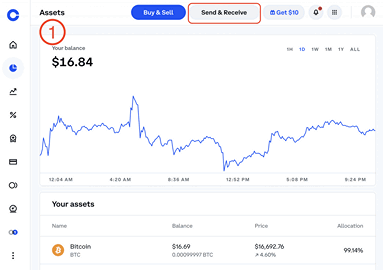
Binance
- On Binance’s mobile app, tap “Wallets” on the bottom right
- Tap “Spot”
- Tap “Withdraw”
- Tap “Send via Crypto Network”
- Tap your asset of choice that you’d like to withdraw
- In the “Address” field paste your self custody bitcoin address. To find your BTC address in Edge, simply tap on your BTC wallet and tap the “Request” button. After you’ve pasted your address, tap the “Withdraw” button
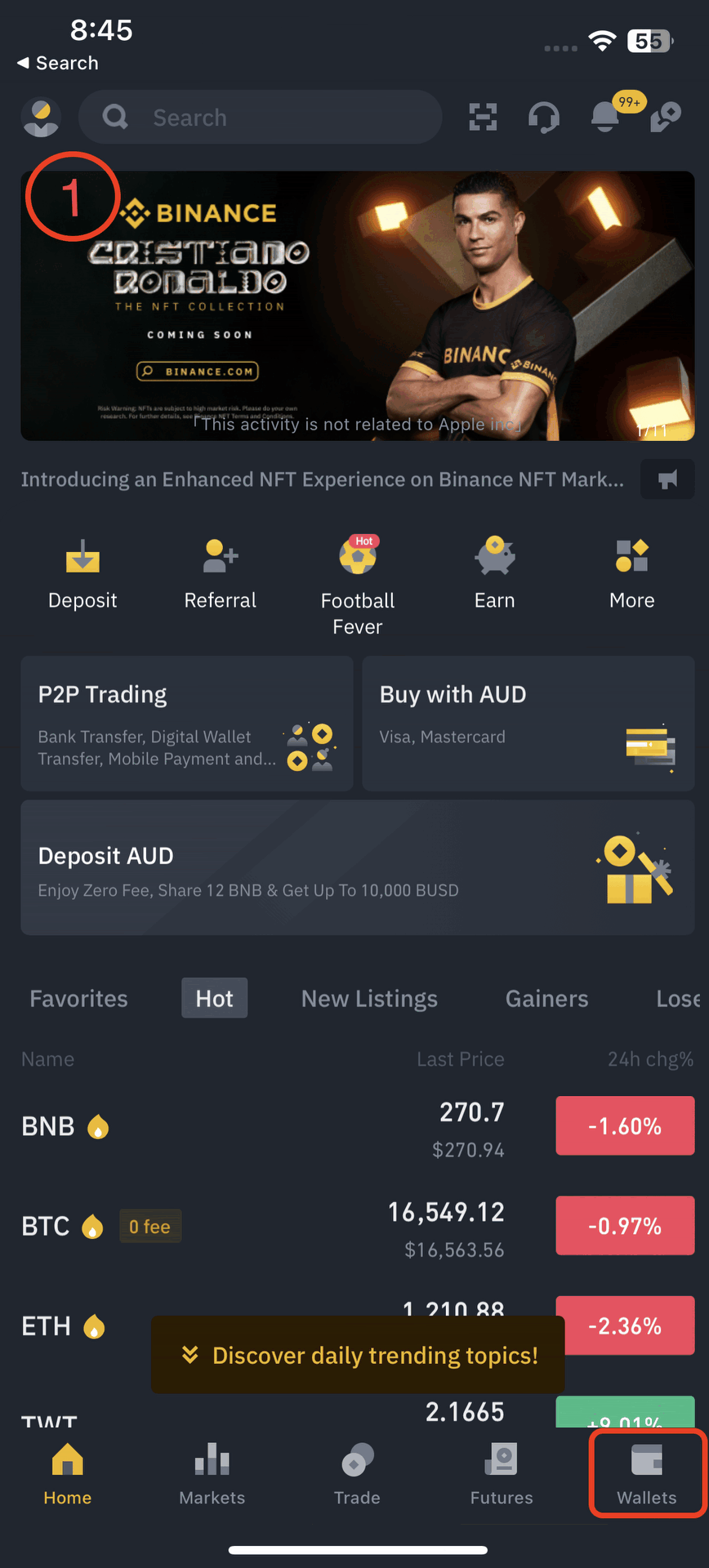
Crypto.com
- In the “Withdraw Crypto” window of Crypto.com’s mobile app, tap “External Wallet”
- Tap “Add Wallet Address”
- In the “Address” field paste your self custody bitcoin address. To find your BTC address in Edge, simply tap on your BTC wallet and tap the “Request” button.
- Tap “Enable 2FA Now”
- Follow the prompt to set up 2FA and tap “Proceed to Verify”
- Enter the amount of funds you’d like to withdraw
- Tap “Withdraw”
- Tap “Confirm” after reviewing the withdraw details
- Enter both the mobile verification code and the 2FA code from your authenticator app
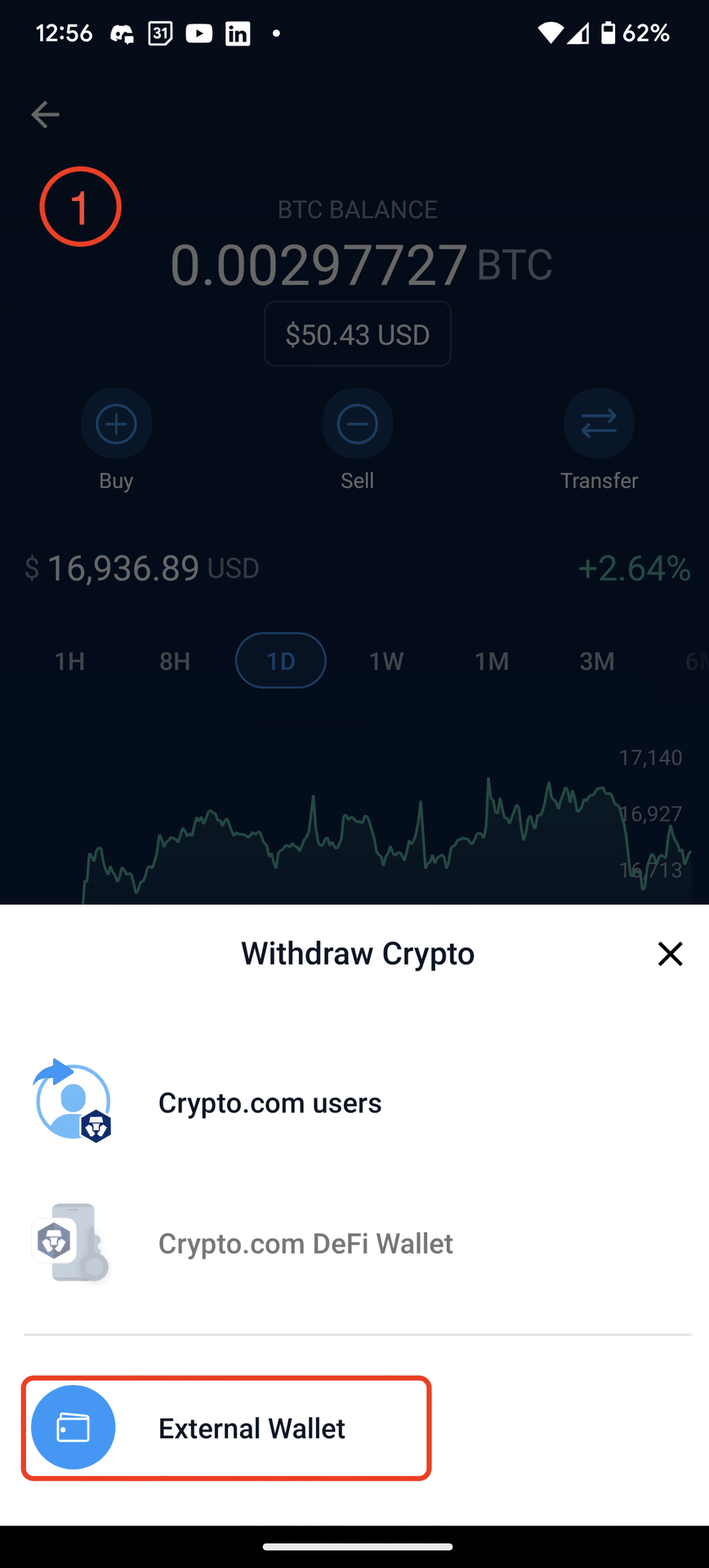
Kucoin
- On Kucoin’s desktop platform, click “Withdraw”
- Click the “Select a Coin” dropdown menu
- Select the asset you’d like to withdraw
- In the “Address” field paste your self custody bitcoin address. To find your BTC address in Edge, simply tap on your BTC wallet and tap the “Request” button.
- Click the “Select network” dropdown
- Choose the appropriate network for the coin that was selected and click “Confirm”
- Click “All” to select your entire balance
- Finally, click the “Withdraw” button to initiate the transfer
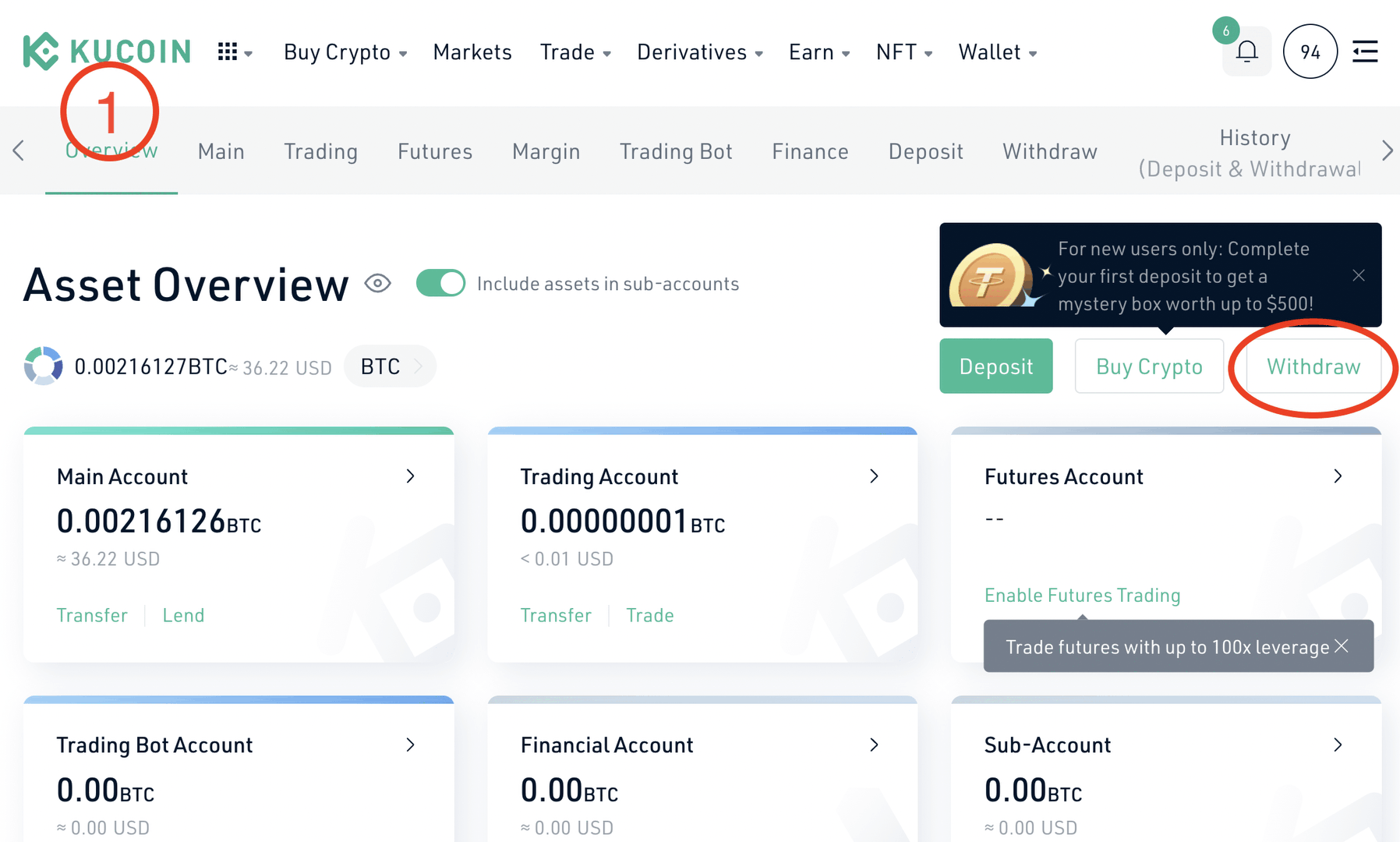
Kraken
- In Kraken’s desktop platform, click “Funding”
- Click “Withdraw”
- Select the asset you’d like to Withdraw
- a. If the “Add Bitcoin address” button is not grayed out, click that button and continue to step 5.
b. If the “Add Bitcoin address” button is grayed out, continue to the steps below- b1. Click the dropdown menu at the top right of your screen and click “Global Settings Lock”
- b2. Click “Remove Global Settings Lock”
- b3. Click “Unlock now”
- b4. Enter your Master Key code and click “Authorize”
- b5. Click “Activate Global Settings Lock”
- In the “Address” field paste your self custody bitcoin address. To find your BTC address in Edge, simply tap on your BTC wallet and tap the “Request” button. After doing so, click “Add withdrawal address”
- Confirm the new address by clicking “OK”
- The address is approved for withdrawals
- Select withdrawal amount (Click “100%” to select your entire balance)
- Tap “Continue” to confirm withdrawal
- Enter 2FA code and authorize the withdrawal
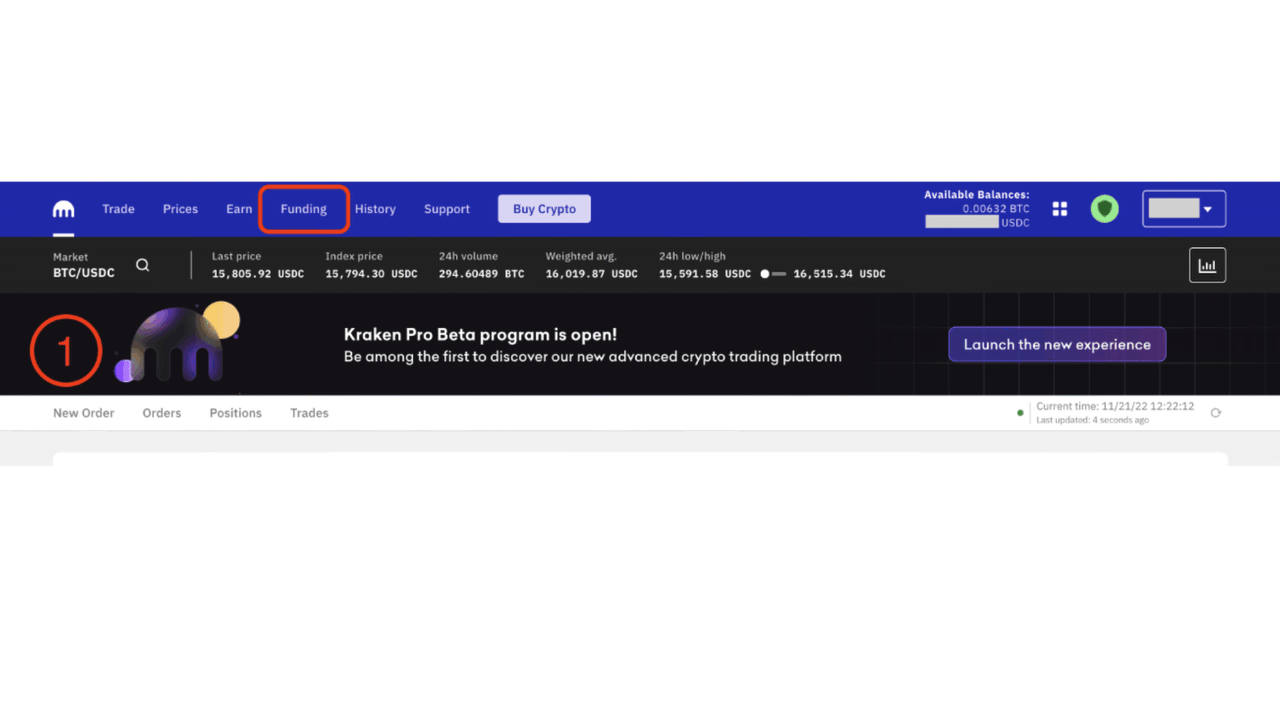
Your Keys, Your Crypto
The steps involved to withdraw funds from these five retail exchanges can be daunting for the uninitiated, but our hope is that the details above help to make the process easier.
Over the years we’ve seen much crypto lost due to centralized exchanges being exploited. Our goal at Edge is to make self-custody intuitive and accessible to all users so that we can prevent this from happening. If you run into any issues withdrawing your funds from a centralized exchange, even if they’re not listed above, contact our support team and we’ll be happy to help.
To stay up to date with Edge company announcements and the latest developments in the crypto space, be sure to sign up for our newsletter below.