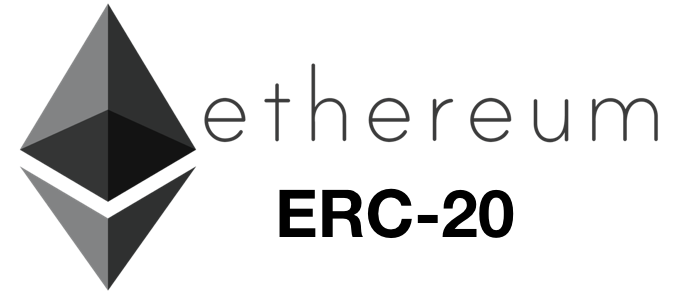The ability for users to add custom ERC-20 tokens into Edge has been a feature that is much desired within our community, and was strongly prioritzed internally upon launching the application.
Unfortunately, the current process of adding a custom ERC-20 token into a wallet can be intimidating — with many users fearing they may have made a mistake in the process of doing so.
While providing support for this feature has been a priority for Edge, we have a deep-seated goal of making this space as user-friendly as possible.
As a result, we’ve devoted our resources into developing a solution for this pain point, which is now available in our most recent v1.1.2 release to the app stores.
Our Solution
Up to this point, users have had to go through a process of entering token information including: a token name, token code, contract address, and number of decimal places.

Rather than users having to manually enter this information, our solution to this is simple: a standardized URL format for fundamental token information, embedded within a QR code.
To translate, this means that the end user will need to scan a QR code to add a token. Simple as that.
Our goal is to have these QR codes available on websites that aggregate the details of the parameters for ERC-20 tokens, as well as the websites of the individual projects themselves.
To generate wide spread adoption for this standard, Edge developers have submitted an Ethereum Improvement Proposal (EIP), which can be viewed in further detail through the following link:
How to Use This Feature
In the mean time, before this proposal ideally becomes the de facto standard, projects that are issuing tokens can test out this functionality within Edge by following a few simple steps.
The first tool you will need is a simple QR code generator, which you will use to generate the token QR code:
You can easily add support for your token in Edge by creating a QR code using the following URL format: ethereum:token-[insert_contract_address]?symbol=[insert_symbol]&decimals=[insert_decimal_places]&name=[insert_name]
After generating the QR code, post this QR code on your website so Edge users can quickly add support for your token.
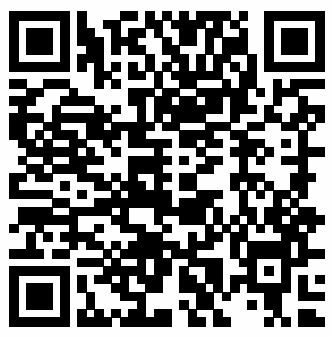
The video below walks token issuers through the simple process of generating the QR code, using the EOS token as our example.
Video credit goes to Kylan Hurt, a.k.a Captain Crypto, Front-End Engineer at Edge.
Once the QR code has been generated, Edge users can then use the built out functionality within Edge to easily add a project’s custom token to their wallet.
Captain Crypto is one of the main engineers contributing to Edge’s EIP #961.
And belcalis almanzar, your token has appeared.