Introduction
Did you know that users can add any ERC20 token wallet to their Edge Account? As the popularity of digital assets continues to soar, custom ERC20 tokens have emerged as a pivotal player in the crypto realm. These tokens, built on the Ethereum blockchain, offer an incredible array of use cases, from powering decentralized applications to representing ownership in various projects. In this blog, we’ll guide you through the process step by step, ensuring you’re well-equipped to manage your diverse digital portfolio with ease.
How To Steps
- While logged into your account, long hold on your Ethereum wallet.
- Select “Add/Edit Tokens” and then “Add Custom”
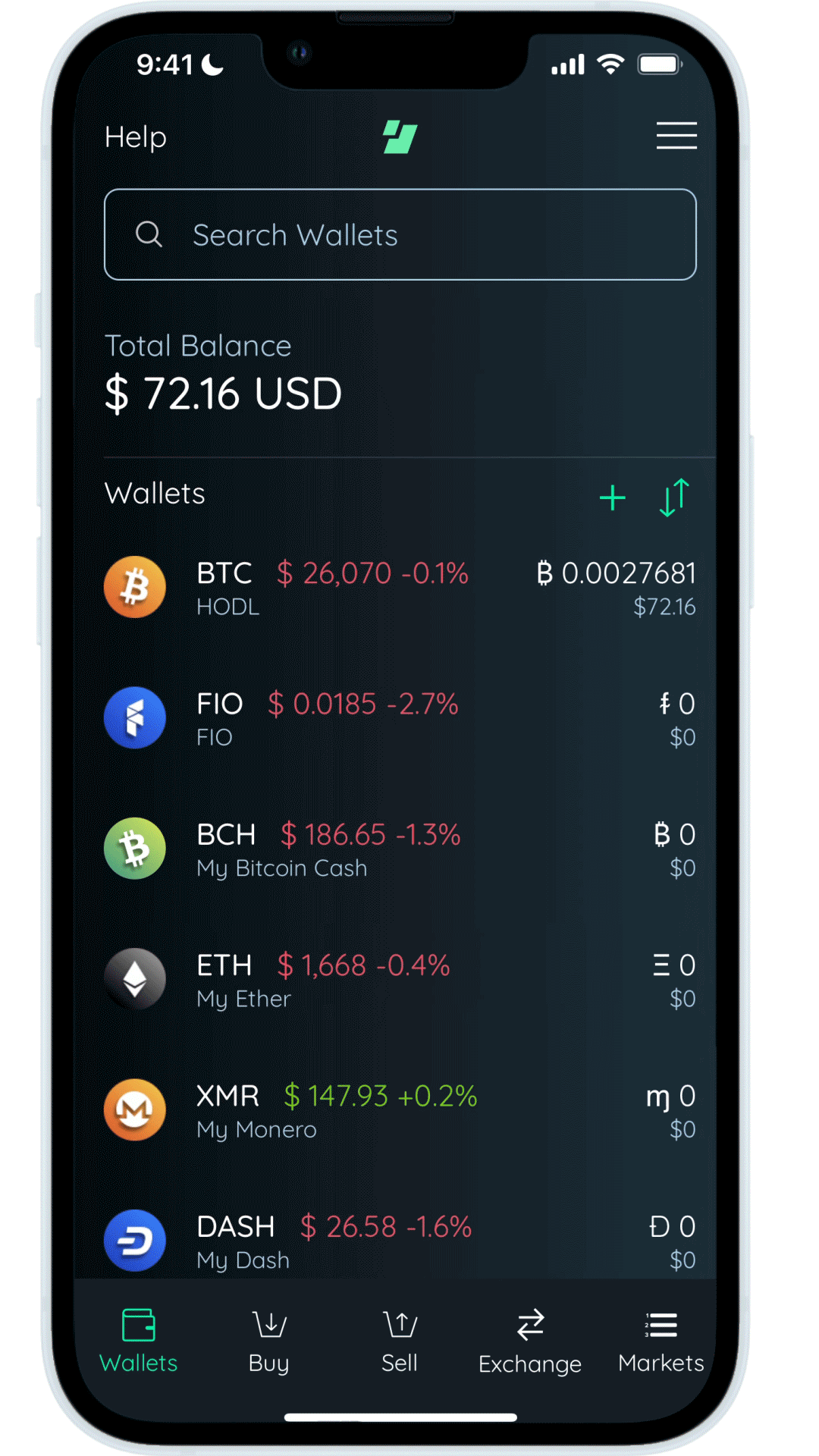
3. The next screen will require you to add the token name, token code, contract address, and number of decimals. Coinmarketcap.com is a good place to find this information. HEX was used for this example.
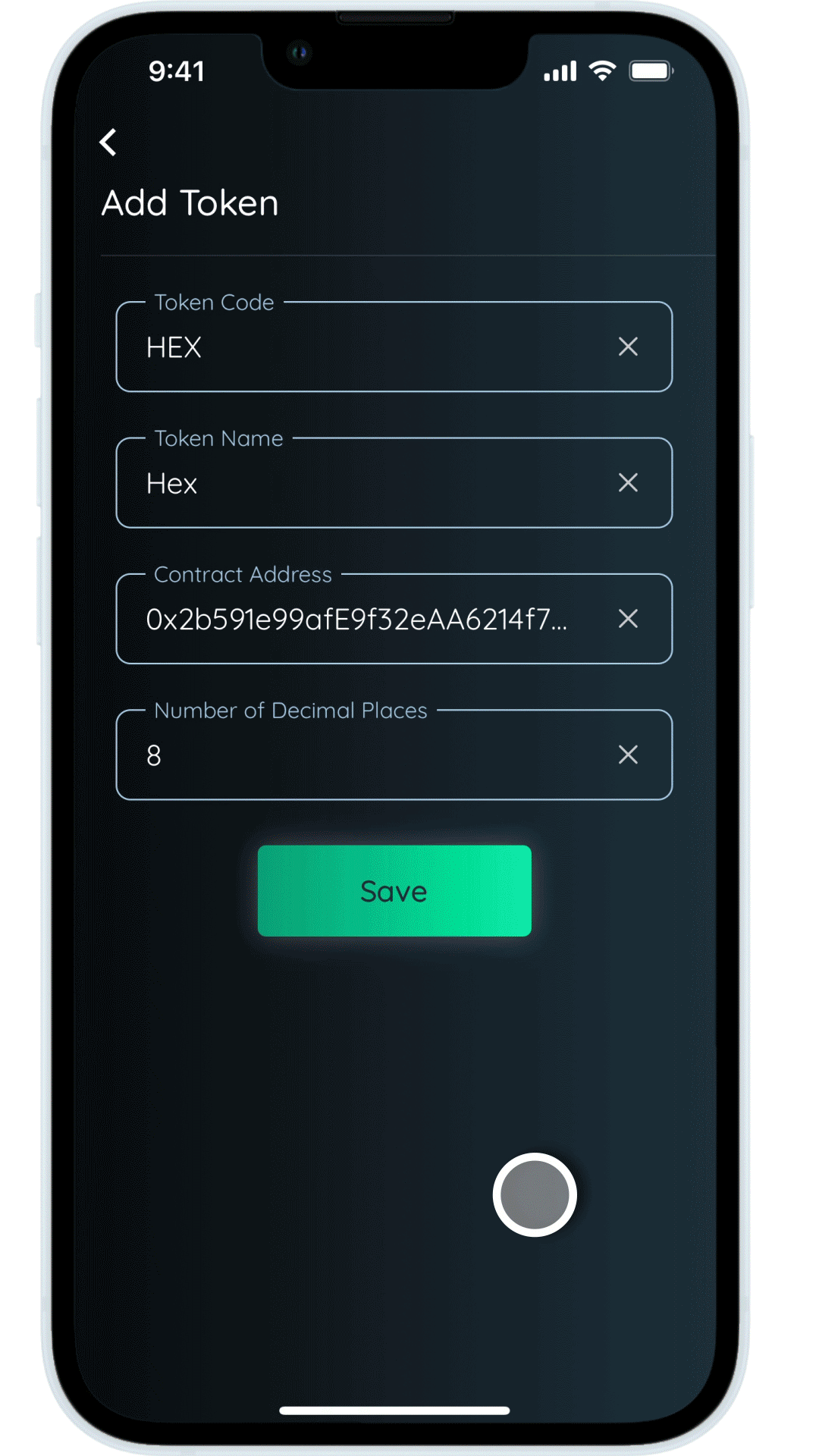
Conclusion
With the step-by-step guide we’ve provided, adding custom ERC20 tokens to your Edge account is now a seamless endeavor, allowing you to harness the full potential of this digital revolution. Whether you’re a seasoned investor diversifying your portfolio or a newcomer exploring the possibilities, the ability to manage your tokens effectively is paramount. Stay tuned for more insights, tips, and updates.
Please Note: Because Edge isn’t an exchange, we use APIs from ShapeShift and Coinbase. This means if the token you added is not listed on either of their services, we can’t reliably determine the price. For example, since SPANK isn’t listed on either, we can’t display its price, only the number of coins held in the wallet. SALT, on the other hand, is listed on Shapeshift and price information is listed inside the wallet.
If you have any issues adding custom ERC20 Tokens to your account, please reach out to our support staff at support@edge.app.
