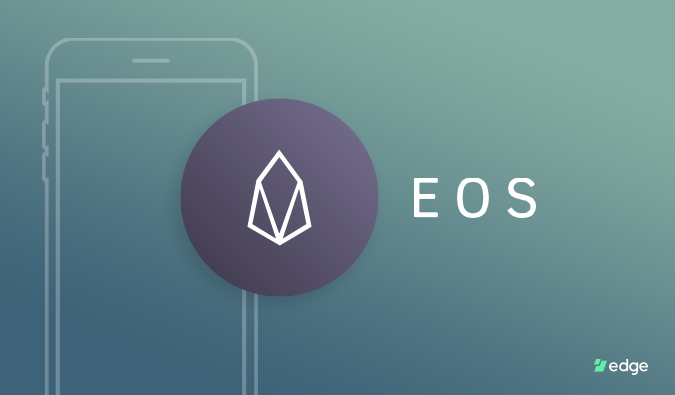NOTE: Wyre announced on June 16, 2023 that they will cease operations. All users must remove funds by July 14, 2023. New accounts will no longer be available. For more information please refer to their blog article: https://blog.sendwyre.com/wyre-operations-update-712a6d084229
Users can now buy EOS and set up an EOS account handle right within the Edge Wallet in just a few easy steps. If you already have some crypto in your wallet you can use it to fund an EOS account with Bitcoin or Litecoin and swap some of your crypto for EOS using our exchange plug-in.
If you are new to Edge and have no crypto I’ll outline the steps needed to set up an EOS account and buy EOS tokens in your Edge Wallet.
First you need to purchase some cryptocurrency. Right now we have two options in our wallet: Simplex and Wyre. Wyre allows users with a US bank account to purchase BTC and ETH using USD. We’re going to use Simplex for this because they enable users all over the world to buy cryptocurrency with a credit or debit card.
Buy Crypto with a Credit Card
To start the buying process tap on the Menu button at the top right of your Edge Wallet. You will see the menu bar slide to the front of the screen with a few different options. Tap on “Buy Cryptocurrency”. Then tap on Simplex and complete their on-boarding process. Keep in mind some cards/banks decline cryptocurrency related transactions. We know for a fact Chase, Wells Fargo, Bank of America, and Citi have denied some transactions. You may have to try multiple cards.
Once you’re verified by Simplex you’ll be able to buy Bitcoin, Ethereum, Bitcoin Cash, Litecoin, and XRP with a credit or debit card. For this transaction buy Bitcoin or Litecoin. These two will allow you to set up your EOS account handle.
Simplex’s turn around time is quick. The cryptocurrency you decided to buy should show up in your destination wallet in 10-30 min. If you want to see this process in more detail check out our previous post documenting this process.
If you have any issues or further questions about Simplex or a specific transaction done through Simplex please reach out to their support team at support@simplex.com.
Activate an EOS Account
Some cryptocurrencies require their users to fund an account creation transaction. In EOS this transaction reserves the RAM needed to activate and register your account on the EOS blockchain.
First you need to create an EOS wallet. Tap on the “+” symbol in your wallet. Tap on the EOS option.
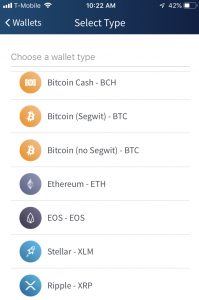
Now you need to create a unique account handle. Make sure to follow the rules given.
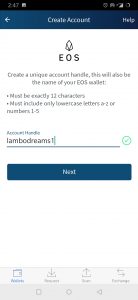
Next you you will select the wallet you will use to make a one time payment to activate your EOS account. For this example we are using the Litecoin we just purchased. Tap continue and make the payment.
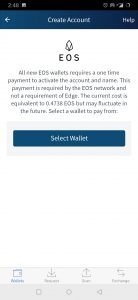
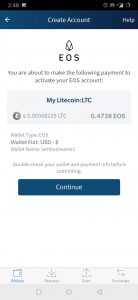
After sending the LTC transaction you will get a pop up telling you, your payment has been sent.

Swap An Asset for EOS
After the EOS account has been activated we can swap some of the Litecoin we bought through Simplex for some EOS tokens. Go to your exchange scene and set up a swap between LTC and EOS. Type in the amount you want to swap.
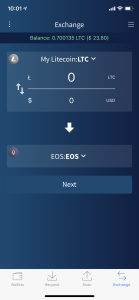
Lastly complete the exchange and wait patiently for your EOS to show up in your Edge Wallet.
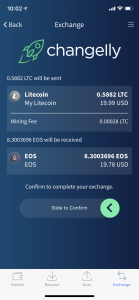
Your EOS should show up in your wallet in 15-30 min.
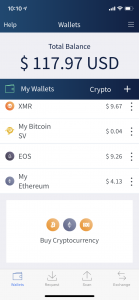
A user can go from having no crypto at all to setting up an EOS account and buying some EOS tokens all within their non-custodial Edge Wallet. If you need help with this process feel free to reach out to our support at any time.
[edge_button url=https://itunes.apple.com/us/app/edge-bitcoin-wallet/id1344400091 text=”Download Edge for iOS”]
[edge_button url=https://play.google.com/store/apps/details?id=co.edgesecure.app text=”Download Edge from the Play Store”]
[edge_button url=https://edge.app/app text=”Android APK Direct Download”]